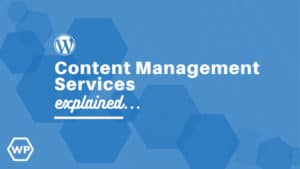My wife runs her own WordPress website (that I helped setup of course;)) Her school held orientation yesterday and all the parents came to the class. The day before, she had prepared an “announcement” for the website recapping what was to be reviewed during the day along with some pictures, etc. She didn’t want anyone to see it before the live announcement. The day went as planned and all was great. Her weeklong prep paid off. She just wanted to be home with a glass of wine and in doing so, she almost forgot to go back and “publish” the post. So she did and all was good, but she almost forgot. I told her…
“You know that you can pre-schedule / advance a blog post’s date. If you schedule in advance, it will automatically “go live” on the day/time you specify.”
She could have “published” the post with the future date and be done with it. Here’s how:
- In the edit window, select the desired date in the “publish date” box. The default shows “immediately” which would be true if you went straight to publish.
- Once your draft is saved the first time, the box changes from “immediately” to “Schedule For”.
NOTE: you still have to “Publish” the post, meaning hit the “Publish” button when you’re ready. If you don’t publish, the schedule date will pass with your post still in draft mode. I.e. nothing changes about the Draft/Publish status of the post – you’re just affecting when it will show up live to your site.
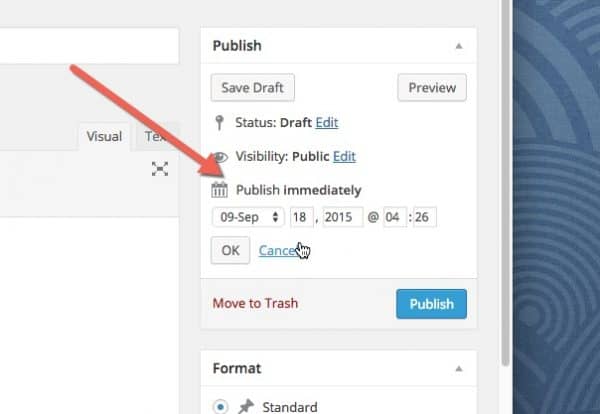
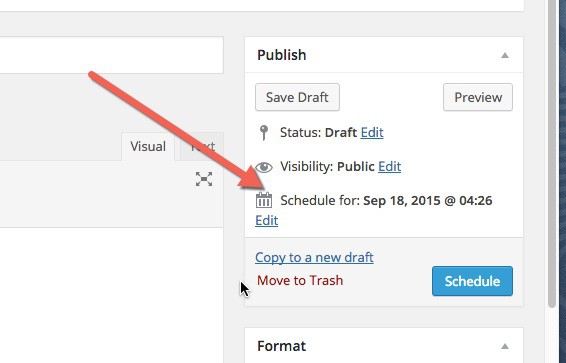
This technique is a lifesaver for planning out posts and content and allows you to “publish” for the future, or lay out multiple posts at once.
Originally posted by MITO Studios.